lets look about the how to apply dark mode in GBInstagram. Smartphone users have become more interested in dark mode, and for a good reason. It not only helps reduce eye strain in low-light situations, but it also helps prolong OLED and AMOLED screen battery life. You’re in luck if you’re an Instagram fanatic who wants to take advantage of dark mode. then This post will teach you how to apply dark mode in GBInstagram on your Android device.
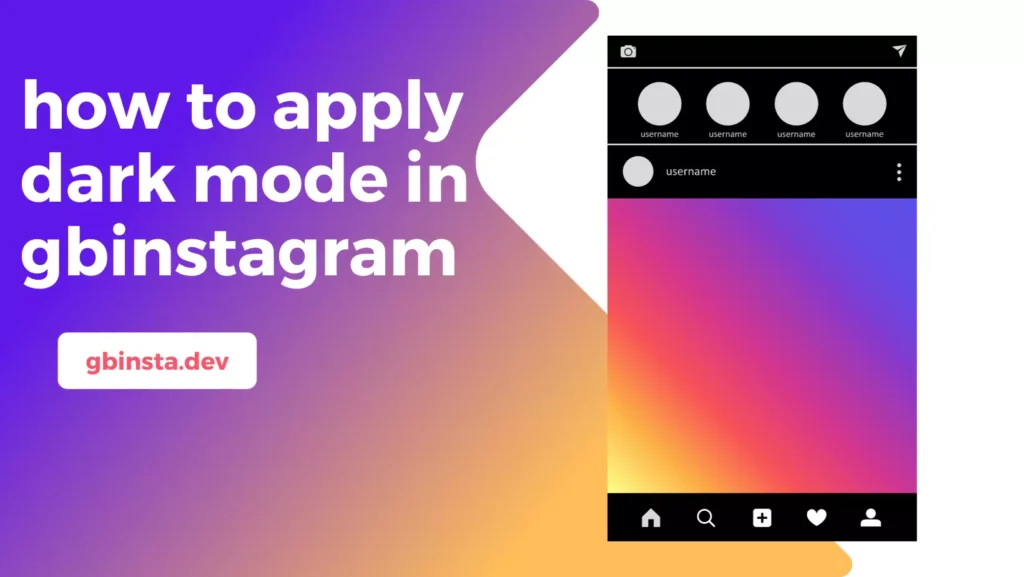
What is GBInstagram?
What is Gb insta : GBInstagram is a modified version of the official Android application of Instagram.It provides several customization and enhancement options that are not available in the original Instagram application. The ability to enable dark mode is one such feature, which can make the Instagram experience better in general and make things easier to see.
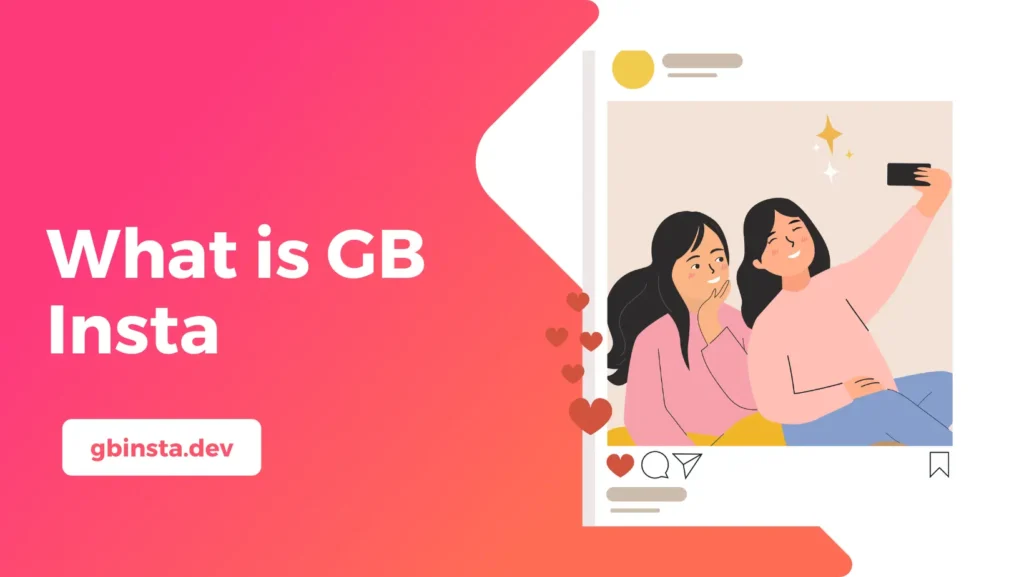
Steps how to apply dark mode in GBInstagram?
Download and Install GBInstagram
Install the application before you can enjoy dark mode on GBInstagram. Because GBInstagram is not in the Google Play Store, you must download it from a reliable source. you can download from our app souce Gbinsta.dev . The most recent version of GBInstagram is usually found on websites or forums dedicated to modded apps. To avoid malware or security issues, make sure to download the APK file from a trustworthy source.
Enable Installation from Unknown Sources
You are installing an application from a source other than the Google Play Store, you will need to allow the installation of applications from unknown sources on your Android device.
- Open your device’s Settings.
- Scroll down and select “Apps & notifications” or “Security,” depending on your Android version.
- Tap on “Install unknown apps” or “Install apps from unknown sources.”
- Find the app or browser you’ll use to download the GBInstagram APK and enable “Allow from this source.”
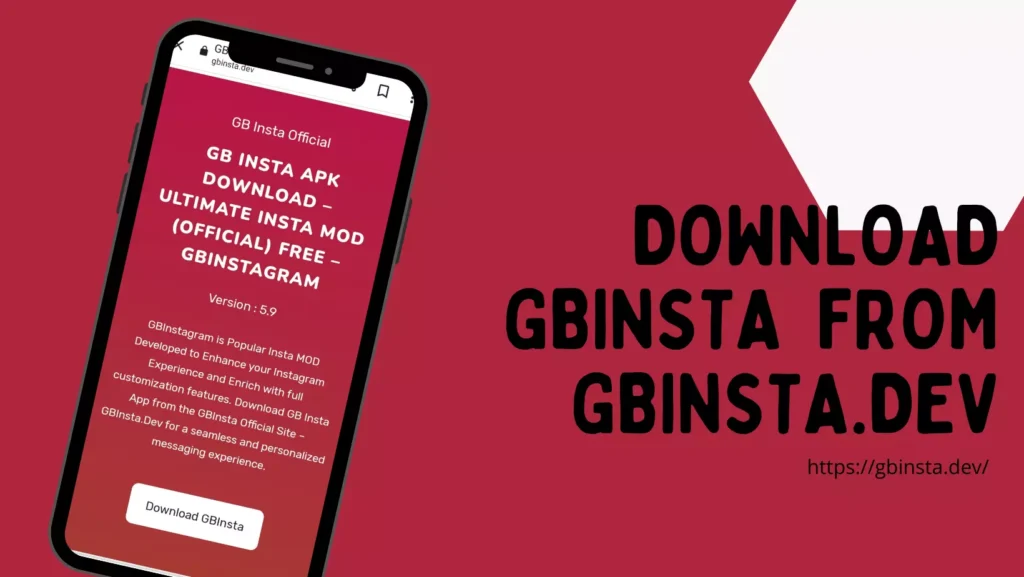
Install GBInstagram
Find the downloaded GBInstagram APK file and press it to start the installation. To complete the installation, follow the instructions shown on the screen. You can open the application after it has been installed.
Enable Dark Mode in GBInstagram
Enabling dark mode in GBInstagram is simple. Follow these steps
- Launch GBInstagram.
- Log in to your Instagram account if you haven’t already.
- Tap on your profile picture in the bottom right corner to access your profile.
- Tap on the three horizontal lines (hamburger menu) in the top right corner to open the menu.
- Scroll down and select “Settings.”
- Under the “Display” section, you’ll find the “Theme” option.
- Tap on “Theme,” and you can choose between “Light” and “Dark” modes.
- Select “Dark” to apply dark mode to GBInstagram.
FAQ’s
Why should I use dark mode in GBInstagram?
Dark mode in GBInstagram can reduce eye strain in low-light conditions, enhance visibility, and save battery life on OLED and AMOLED screens.
How can I install GBInstagram on my Android device?
To install GBInstagram, you must download the APK file from a reliable source. After downloading, click on the APK file to install the application. Choose “Unknown Sources” in the device settings.
Can I switch between dark mode and light mode in GBInstagram?
Yes, it is easy to switch between dark and light mode in GBInstagram. Go to your profile and click on the hamburger menu. Select “Settings.” Under “Display,” you can choose between “Light” and “Dark” modes.
Can I use GBInstagram alongside the official Instagram app on my Android device?
Yes, you can use GBInstagram on your device in addition to the official Instagram app. They can coexist without conflict, so you can choose between them as you like.
Conclusion
Dark mode not only adds a chic, sleek look to your Instagram account, but it also helps reduce eye strain and prolong battery life. You can enjoy dark mode and other customization options that are not available in the official Instagram application with GBInstagram. Just remember to download GBInstagram from a reliable source and follow the steps given in this post to activate dark mode on your Android device. Enjoy the browsing GBInstagram